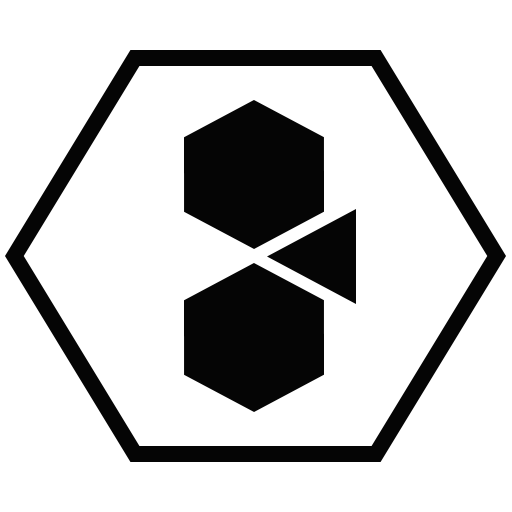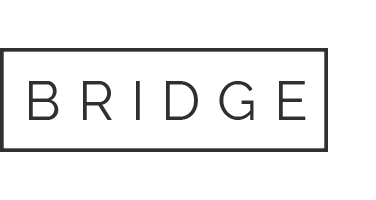Video Transcript
Welcome to the first in NiftyFilm’s Education Series. Today we’re gonna learn how to create a MetaMask wallet on the Ethereum network and then you can dive in and start working with cryptocurrency and NFTs. Let’s fire up Google Chrome right there and we’re going to go to metamask.io. Here’s the MetaMask website. We can also click on the lock right there to check the connection make sure it’s secure, make sure the certificate is valid, and it is so we are in the right place. Now we just need to download MetaMask which is a Google Chrome extension, it’s also available as an app for the iOS and Android as well, but we’re going to install MetaMask for Chrome right now which takes us to the Google Chrome web store. Just have to click add to Chrome and then yes it’s going to because it’s going to connect to all these web3 websites that are on the Ethereum network which will let you access your wallet on different websites so yes we’re gonna say add extension and we know that it’s gonna interact with different websites and then there you go just like that it downloads and installs itself.
We like the little fox there he follows our mouse as we go around pretty cool right there. So now we’re ready to go. We’re going to click on get started, so we don’t have a wallet yet so we don’t have a seed phrase so we’re brand new to MetaMask so what we’re going to want to do is create a wallet. Yes, let’s get set up so we can click right there on create a wallet and then it’s letting you know all that just you can go through all this stuff on your own and you can read all the the rules and regulations and all their terms of use now we get to create a password for MetaMask. This password is only going to be used for meta mask the wallet that you create will have a seed phrase we’ll get to that in a second that you can use to access it from any other computer or any other wallet but this password is only for MetaMask only.
To access your wallet through MetaMask scroll through it’s got all these wonderful terms and conditions always be sure to read all your terms and conditions just wanted to do a quick scroll down here and show you guys what’s going on for that and then now that we have our password created we’re just going to click on create. So now we have the secret backup phrase which is the seed phrase. This is a 12 word phrase that you can write down that will you will be able to use to restore that wallet anywhere on any other computer or iOS or Android or whatever you have. So what we’re going to do is we are going to reveal these secret words we don’t choose these, it’s it makes this backup phrase up and gives it to us. I’m not going to show you the words here, but this is going to be the process when you make your own you’re going to get these 12 words and as it says you know write it down if you lose this you lose your wallet forever so memorize this phrase like it says.
I like to write a poem. You can write a poem using these words and leave it on your computer and no one will ever know it’s your seed phrase because you wrote it as a poem which is pretty cool or think of any other way or write it on a piece of paper and lock it away from a computer anything like that. Like it says, anyone that gets a hold of this phrase can take your ether forever. That’s your cryptocurrency, they can take it forever so let’s click through that and then they want us to confirm our secret phrase so these are the 12 words that was assigned to us and now we just have to hit these words back in order and then go through that step right there just to confirm the backup phrase you will have already written it down hopefully or taken a screenshot or anything like that to confirm your backup phrase. We’re going to confirm that right there.
Congratulations! We now have our wallet pretty much done this is how easy it is so now and as you see it says MetaMask cannot recover your seed phrase so again remember it. We will tell you a million times write this thing down we are all done. We are now in MetaMask, just some some new notes, release notes, some other swapping if you wanted to swap tokens don’t worry about any of this stuff these are just little release notes it’s no big deal for right now so we’ll just see what else is going on… stay secure… you know just little things like that we’ll click through that but now here we are in our wallet this is the full screen version you can also access a tiny version of it by clicking right there in your Chrome extensions and that’s your general wallet interface right there.
But here’s the full screen and if you’re on another website you’ll just access this little mini version right there but let’s go to the full screen version. I want to show you guys the wallet address so right there is our wallet address it’s this crazy long chain of letters and numbers look at the size of this crazy, crazy thing and that is why if you click on the top, not in this box, but if you click on the top right there, it says copy to clipboard. Double click on that and you can copy it right to your clipboard so you can use it for other transactions but we’ll go to account details first and we’ll change this account one right here and we can rename it anything we want this is just for you for your own edification of what the name of the account is we’re going to name this niftyfilm.io and then X out of that right there and if we click on buy right here so now we have to put some real dollars some fiat currency into our cryptocurrency wallet and we can use Wyre or direct deposit if you have access to another Ethereum wallet or you can use Wyre where you can use Apple Pay or credit card, debit card to deposit real live American Dollars into your cryptocurrency wallet which we’ll then use to conduct transactions on the Ethereum network.
And then also you can come in here and there’s the NiftyFilm right there. We can import another account if we had it we can create another wallet account connect a hardware wallet they make these little USB things but let’s click on settings. Don’t worry about having to change many of these things. Obviously if you’re in a different country you’ll want to select the currency conversion for your your country, your home country, that you’re in. Primary currency is just the display in this little window of do you want the USD on top like that the United States Dollars or do you want it displayed in Ether at the top with a little dollar amount the equivalent dollar amount underneath that’s just a personal preference so you can set it however you like and these are all default settings.
I haven’t changed them for my personal wallet uh you’re welcome to mess around with things, I don’t know what some of these things do so like let’s not really mess around with the advanced stuff. Sync with mobile is just to sync your activity if you conduct transactions on your desktop, it won’t show up on the mobile account unless you do a sync with mobile um and that kind of stuff so and as you can see also so the activity right there will show up on your desktop but not on the iOS version or Android version until you do a sync. You can reset the whole thing which is just the transaction history not the the actual Ether that’s in the wallet and then we have some of these other advanced settings, contacts… here’s your contact list, these are great because you can paste these huge public addresses in of other people’s wallets so you can transfer money to other people or if you have another account on Binance or Coinbase or something, you could put that wallet address in there as well for ease in transferring back and forth to your other accounts.
Security and privacy… different alerts, don’t worry about these… networks… they have test networks that we don’t really mess around with. We’re all doing this on the mainnet and then we have the about with some links, contact us, support center for technical support, anything like that. But here you go! You’ve now created a MetaMask wallet and you’re ready to dive into the world of NFTs! Let’s do it!
Subscribe now and stay tuned for more coming at you from NiftyFilm.io!